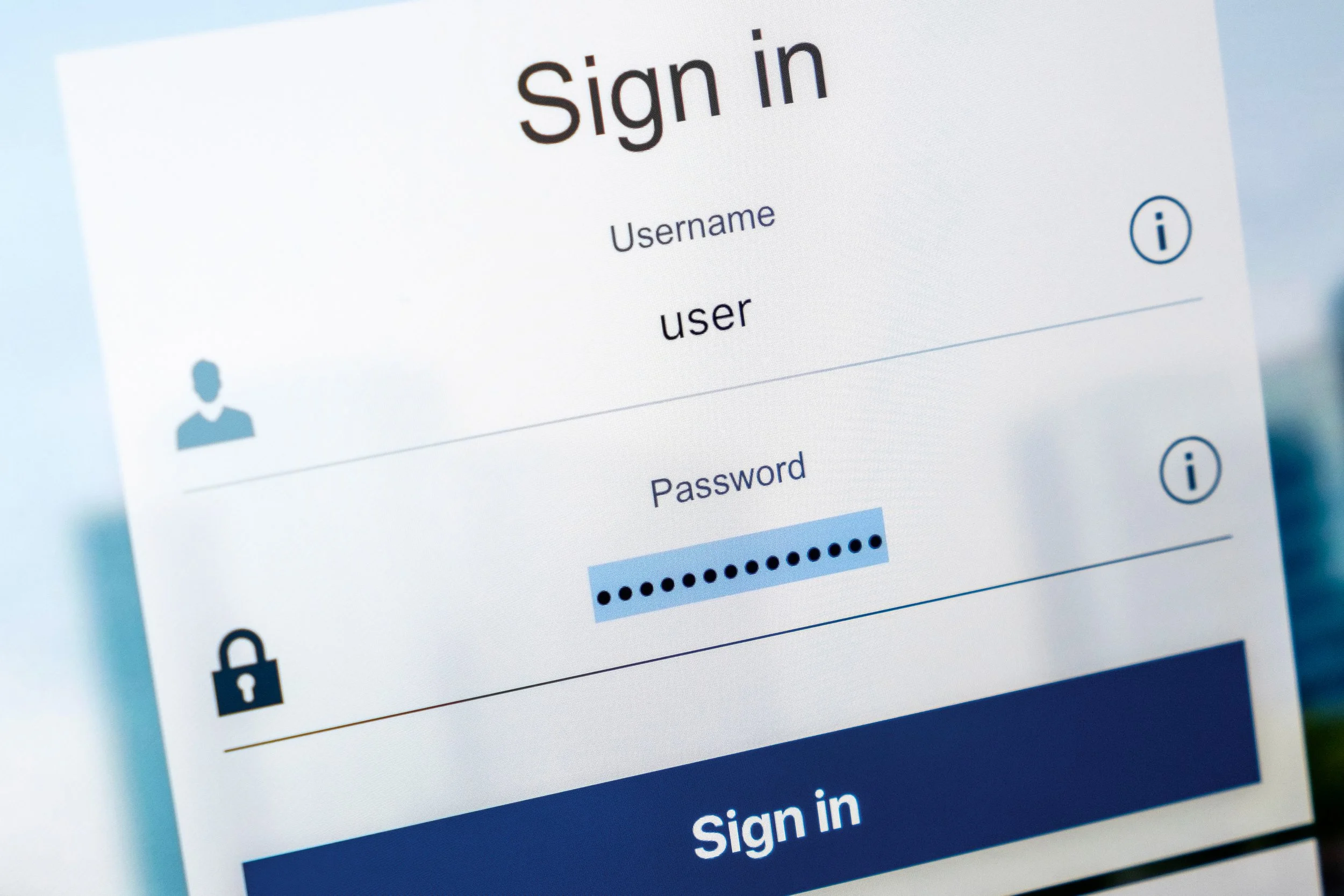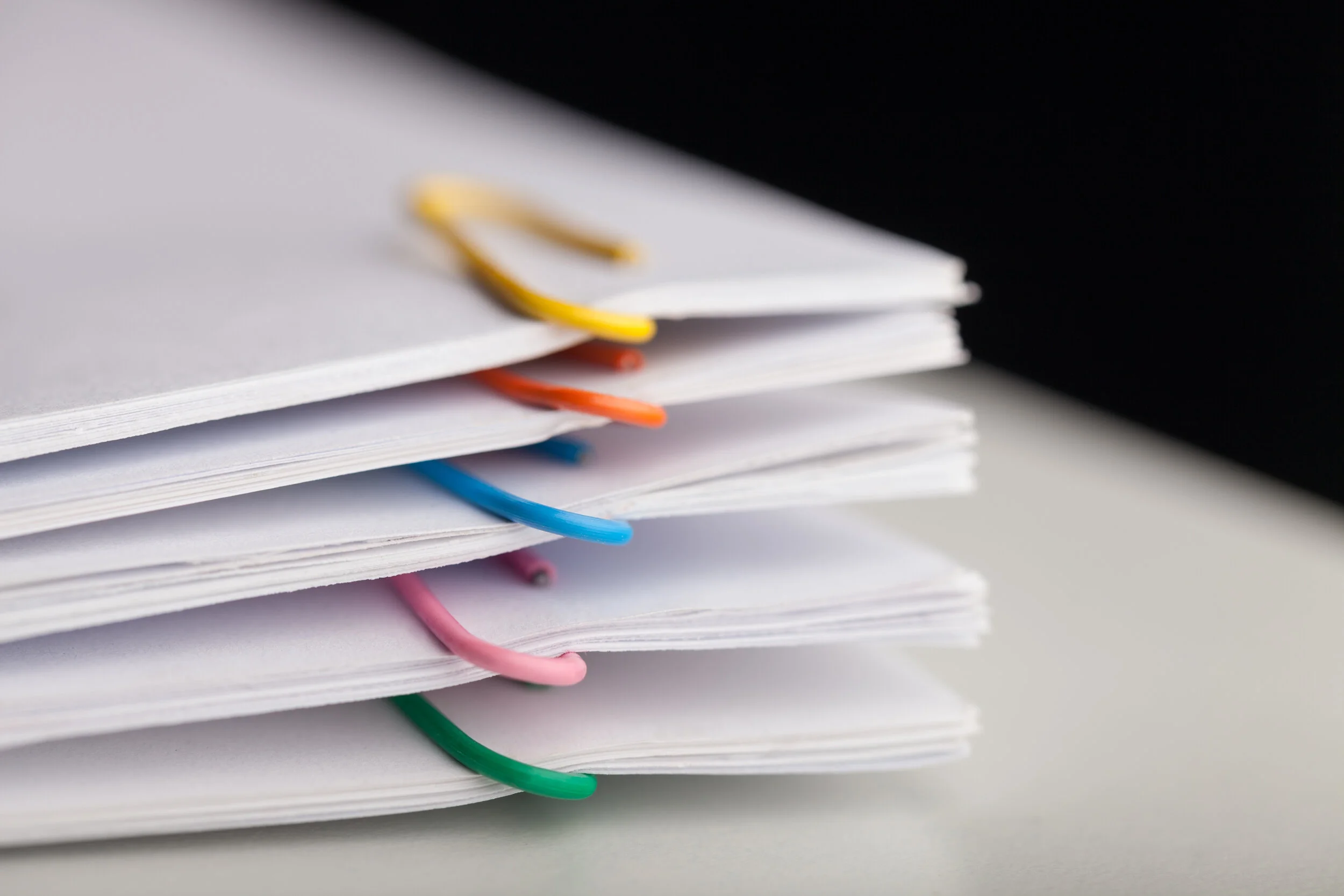The internet has become an integral part of our work, entertainment, and interactions with others. But last time you typed in a web address to access your email or social media of choice, did you think about how it all works? The web browser and applications you rely on daily impacts your speed, security, and overall experience—perhaps more than you know.
In this article, we’ll cover what a web browser is, how it works, and the pros and cons of some of the most commonly used browsers.
What Exactly is a Web Browser and How Does it Work?
A web browser is a computer software application that enables you to visit a website. To break it down, a prefix such as a uniform resource locator or URL is entered into the address bar at the top of the browser—depending on the prefix, that triggers a unique protocol to retrieve a webpage, image, video, or other files from the web server.
URL is the most common prefix and directs you to a webpage. Other prefixes include mailto: which redirects you to your email application and file transfer protocol or FTP which downloads a file or files.
(Bonus: For best practices on keeping your files and fields organized, refer to this post.)
For webpages, once the uniform resource has been located, the browser will interpret it and display the content. That content is converted from hypertext markup language or HTML. In this process, there is information transferred that defines how text, images, and videos appear on the webpage.
Web browsers also have caches that collect and store data. You may have noticed when you land on a webpage you’ve previously visited, it remembers your password, login, or other information about you—let’s talk cookies (and we don’t mean baked goods).
How Blocking Cookies Affects Your Online Experience
When it comes to web browsers, a cookie is not a delicious treat (unfortunately) but a file used to store information about you. This information may be your username and password, your interests, your browsing patterns, and so on. When you revisit a site that has saved your cookies, you’ll notice that you don’t need to re-enter your password and user name or that the content and ads are related to your expressed interests.
There are a few different types of cookies:
Session cookies—These cookies are temporary, meaning they will memorize your online activities as long as your “session” is going but once you close out of your browser, it will forget everything.
Persistent cookies—As the name suggests, persistent cookies will remember your activities and personal preferences for a site, even after you leave it. These cookies are also called permanent or stored cookies.
Third-party cookies—Also known as tracking cookies, third-party cookies collect data based on your online behavior. These cookies track your expressed interests, location, age, search trends, and more so that relevant ads and content can be targeted.
Browser Compatibility
Using a browser that supports the tools and extensions you rely on is key. Not all web browsers are built equally. Browser creators often choose to interpret information and formatting in different ways—meaning that a website can look and function differently depending on the web browser you’re using. There are some basic web standards that need to be followed, but overall each browser provides a different experience. Additionally, different browsers will have different privacy policies and security measures.
Because of these differences, most cloud-based applications (such as Woodpecker) are only supported by the most used browsers. To have consistent functionality with each web browser, engineers would need to work around the clock (and they still probably won’t achieve it). Resources need to be built and kept up to date on each browser—which can be time-consuming and costly. Plus, certain browsers are less secure and may compromise sensitive information you use in cloud-based software.
Popular Web Browsers
Below are some of the most popular and commonly used web browsers to consider:
1. Google Chrome
Google Chrome is the most popular web browser in the US—and is widely known for being tied to the powerhouse Google.
Advantages
Fast, secure, reliable
Several customization options (extensions and apps in the Chrome store—many of which are free)
Works well on basically all devices and operating systems
Integrates with the Google Suite (Gmail, Google Calendar, etc.)
Easy to use
Disadvantages
Poor user privacy policy
High RAM consumption
2. Safari
Safari is the second most popular web browser around. Designed by Apple, it is the default browser on all of their devices.
Advantages
Speedy and reliable
Supported by Apple
Built-in privacy protection and security tools
Straightforward user interface
Disadvantages
Exclusive to Apple—doesn’t run on other operating systems such as Windows or Andriod devices
Limited options for synchronizing data—only syncs with iCloud services
3. Firefox
Created by Mozilla, Firefox was once a high-usage browser but since Google Chrome came on the scene, it’s dropped in popularity.
Advantages
Possibly the most customizable—several add-ons and extensions
Numerous security features including a powerful pop-up blocker and strong authentication protocols
Solid privacy policy
Disadvantages
Less efficient RAM usage
Slightly slower browser start-up times
4. Vivaldi
Vivaldi is a free Norway-based browser launched in 2016.
Advantages
Customizable user interface
Privacy features such as a built-in customizable tracker and ad blocker
Strong security tools
Disadvantages
Not the fastest option
It may not run properly on devices with outdated hardware specifications
5. Brave
Brave is known for its security features and claims to be three times faster than Google Chrome.
Advantages
Known for high speed on desktop and mobile devices
Excels in privacy with the ability to block trackers and ads
Lighter on systems resources
Disadvantages
Runs on a revenue-generating model—meaning it blocks ads from other networks but runs its own ads based on a user-centric reward system
Lack of extensions
By default, doesn’t support cookies which affects the ability to store login credentials and customize site visits, making them more useful to you
Compatible Cloud-Based Software
Using the right browser and software makes your day-to-day more productive, effective, and easier. Woodpecker’s document automation is supported by most major web browsers and enables users to quickly and accurately fill out word-based documents (.docx files) in just a few clicks. With Woodpecker, users can easily:
Use if/then statements, drop-down menus, and formula fields to create smart word templates that do the work for you
Generate transactional legal documents such as letters, agreements, estate plans, corporate documents, and more.
Speed up client intake with onboarding questionnaires that store the submitted data
Generate multiple documents at the same time, for multiple clients
Try Woodpecker for free today—no credit card or commitment is needed.